Cost estimate
A request of the type "Estimate" will be addressed separately only to you as the contractor. In contrast to price enquiries and contract requests, where the bill of quantities is specified, in this case you as the service provider create the bill of quantities yourself. Which sources are available for this purpose will be determined in advance by the client. The available sources are:
Course Import (GAEB/Excel)
Free text
Contract
In a "request for Quotation", the following differences from the price request apply:
It is addressed to only one supplier
The supplier is the only items list creator
The quotation can only be submitted with units of measure (quantity 0 not possible)
Options for creating the quotation:
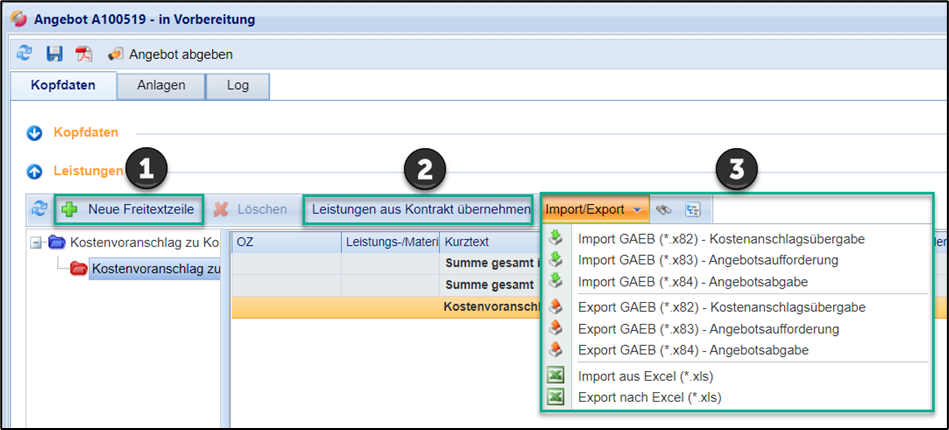
Options in the quotation
The available sources are also displayed on the "Header data" tab:
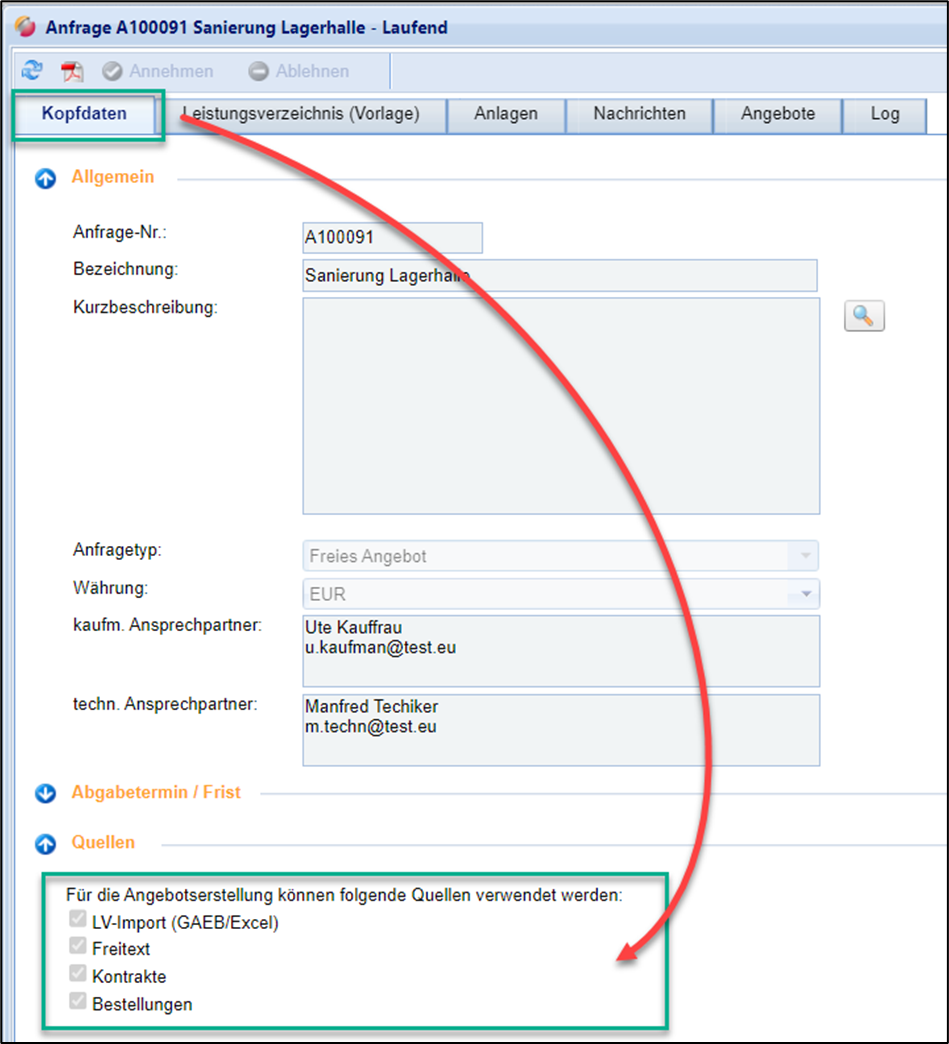
Sources for quoting
On the "Quotation" tab, click on the "Create Quotation" button:
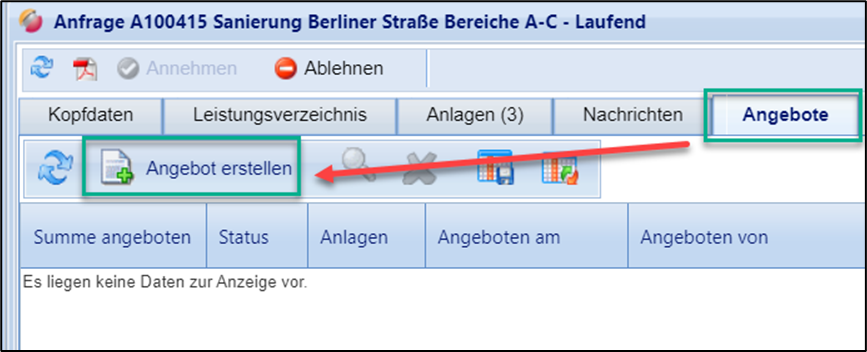
Button to create a quote
The template for creating and submitting the offer will open. The above-mentioned sources are available to you in the form of buttons for the preparation of offers:
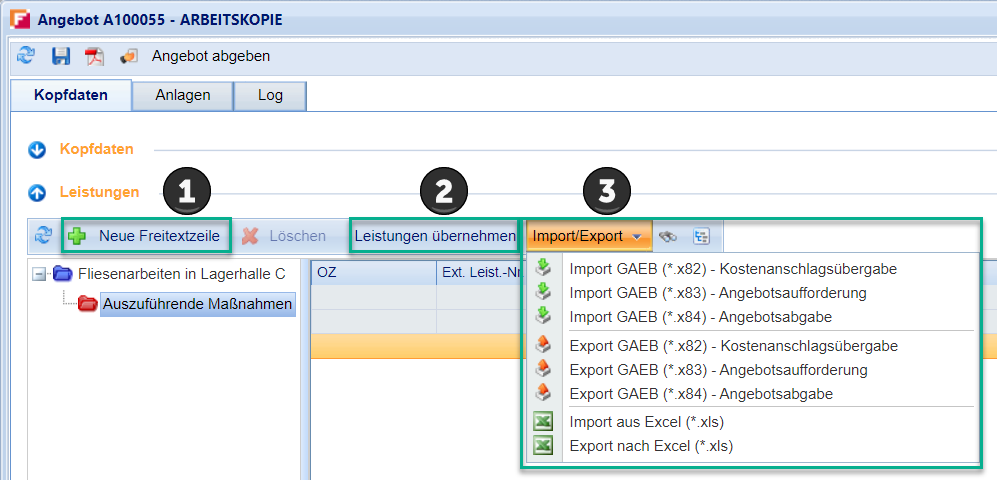
Quoting Options
Creating service lines using free text lines:
You have the option of creating your service lines manually. To do this, use the "New free text line" button.
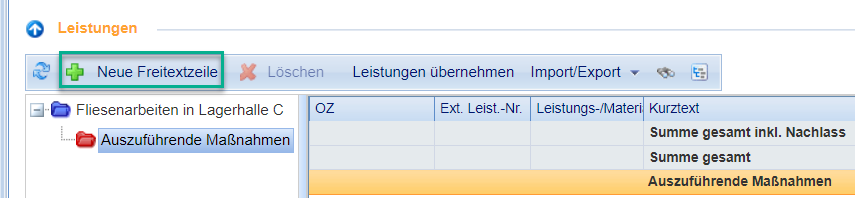
Button "New free text line"
A window will open with two index cards (cover page, long text) in which you can describe your required performance. Fill in all fields marked with an asterisk (*). On the "Long Text" tab, you can store a more detailed description of the service line.
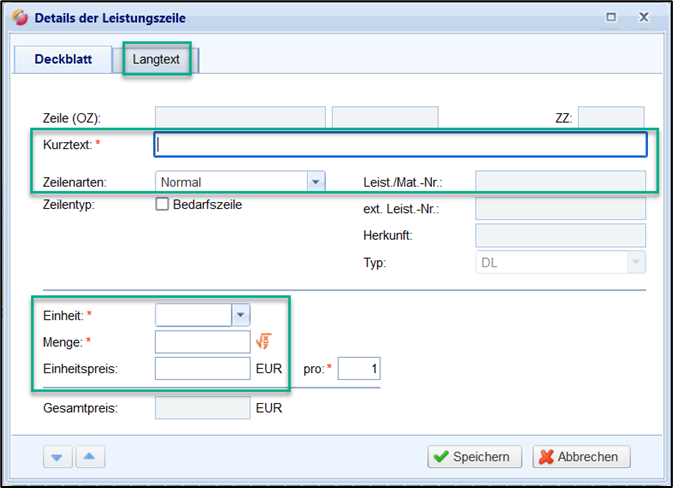
Detail window of a free text line
By saving, the free text line is copied and displayed in the journal directly below the order item.
To create service lines via GAEB and Excel import:
GAEB:
You can also import a GAEB file to create the items list. This can be created in any GAEB software. For importing, FUTURA Engineering supports GAEB files in XML format (extension ". X82", ". X83", "X84"). In this case, you first import a DA83 file with no prices (request for Quotation) and then a DA84 file with your request for Quotation.
To do this, select the red folder and then click on the "Import/Export" button. Then select "Import GAEB (*. X83 invitation to request)'. After your X83 file has been successfully imported, you can then import the corresponding X84 file. Then select "Import GAEB (*. X84 Quotation submittal)'.
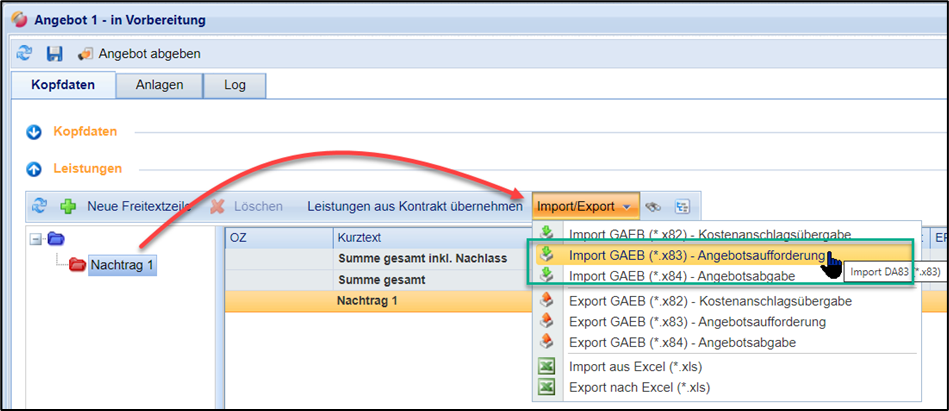
Select import function via GAEB
Excel:
The import is also possible via Excel. For this process, we recommend that you first use our import template. You can export these in the quotation. To do this, select the red folder and then click on the "Import/Export" button. Then select "Export to Excel". You will then have a blank template with the available column options. Fill in at least one title, one short text, one quantity, one unit and the corresponding unit price "EP". The rest of the columns are not mandatory. This is especially true for the column "OZ" (ordinal numbers). The OZ numbering is automatically adopted by the system during import.
The following file contains a template and a sample items list according to which the LV must be created:
Template_for_items list_import_English.xlsx
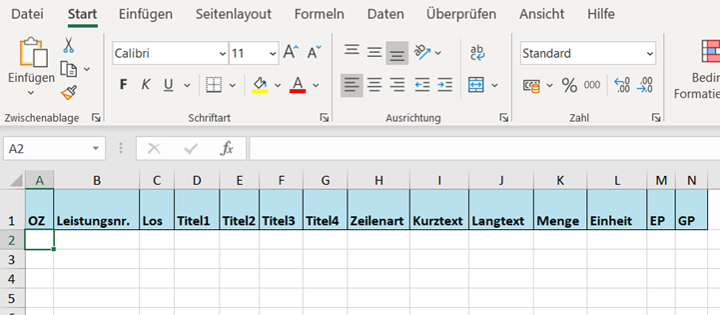
Excel export of the template for the items list creation
Then perform the import:
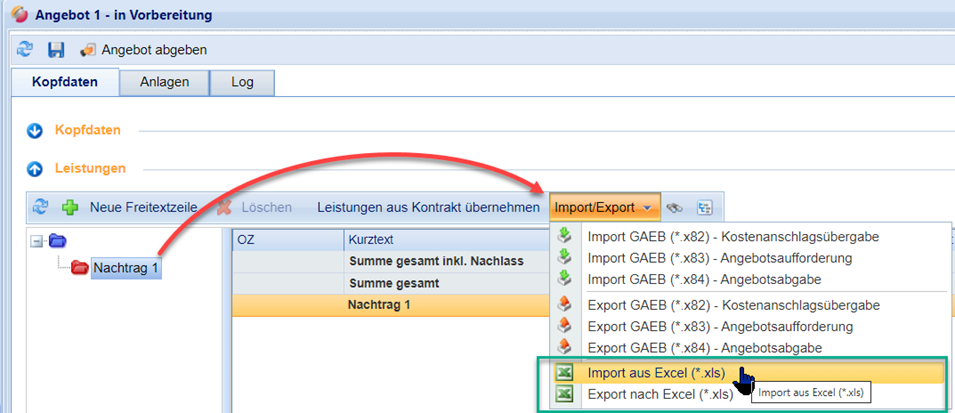
Select import function via Excel
After a successful import, you will see your details from the Excel file, including the prices on the interface.
Transferring Service lines from a contract
If you want to transfer service lines from a contract, proceed as follows:
Click on the button "Add services" in the menu bar in the "Services" section: If there are several contracts to choose from, you can choose.
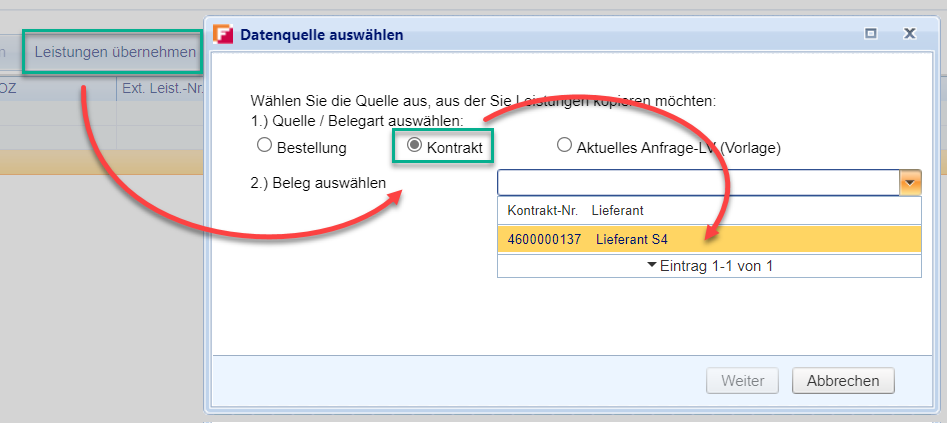
Transferring Services from a Contract: Selecting a data source
After selecting the contract, click on "Continue".
A window will open in which the contract items list will be displayed on the left. On the right, you will see your items list for the actual quotation. You can now transfer individual service lines or entire folder structures, including the subfolders and services they contain, to your document.
You can create folders in the window using the context menu to create a subdivision.
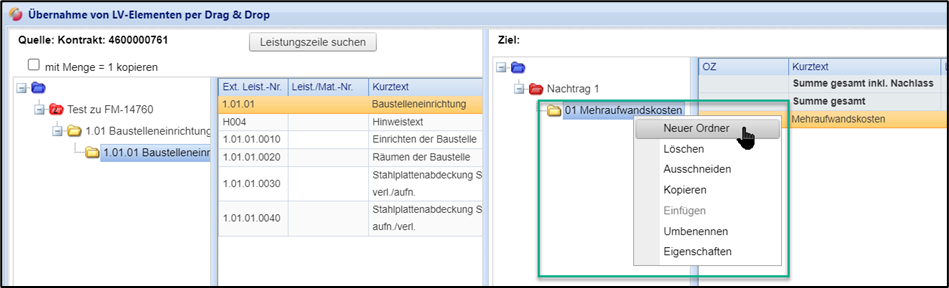
Create a folder (title) in the Apply Services window
To copy service lines to your document, proceed as follows:
First, select the folder on the right side of the document into which the services are to be copied.
Now mark the services you want to take over on the left. Use the SHIFT or CTRL key to select multiple performances.
Finally, drag and drop the selected services into the request below the desired line with the LEFT mouse button pressed until a dotted line is visible.
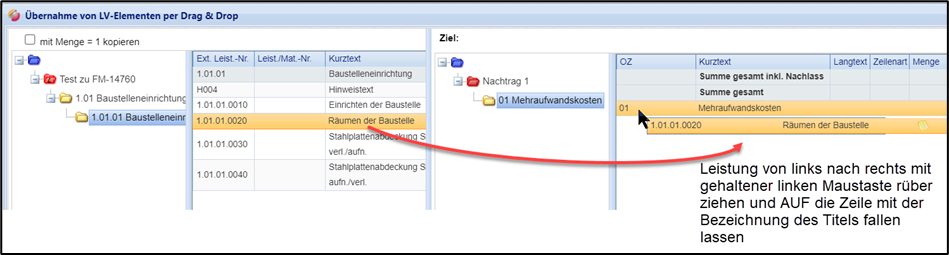
Transferring a Service from a Contract to the Quotation
To copy folders (titles) to your document, proceed as follows:
First, select the folder on the right where you want to copy the new structures.
Now highlight the folder you want to take over on the left.
Finally, drag and hold down the LEFT mouse button and drag the folder into the folder tree on the right of the folder under which you want to insert it.
When you release the mouse button, the folder and all the elements in it (subfolders, services) are copied.
When you close the processing window, the services are transferred to the bill of quantities of the supplementary offer.
Transferring service lines from orders
If you have already processed purchase orders in FUTURA Engineering Engineering in which you want to use identical services from the order items list used in it for the current quotation preparation, proceed in the same way as for the transfer of service lines from contracts (see above). In this case, however, select "orders" as the source in the dialog box.
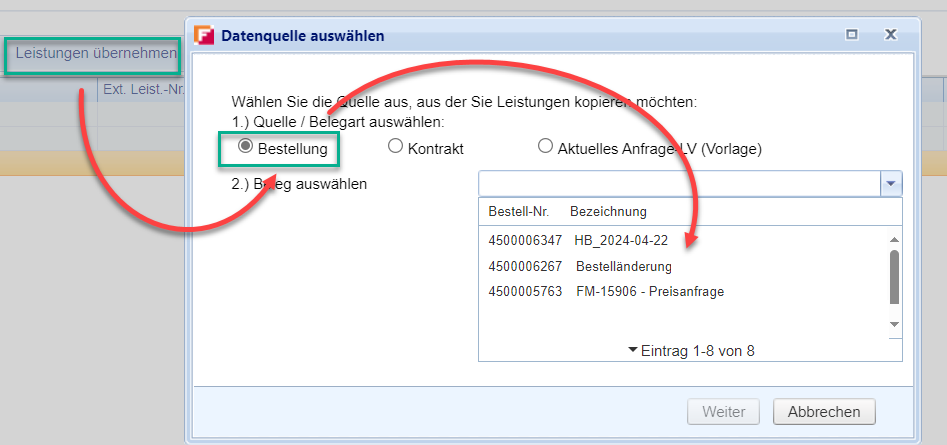
Transferring service lines from orders: Selecting a data source
