Creating, changing and deleting users
Switch to the “User” menu or to the tab “User” in the company data. Here you can see all users listed in tabular form that have already been created.

Users of the company
Creating a new user
With the help of the button "New" you can create another user.
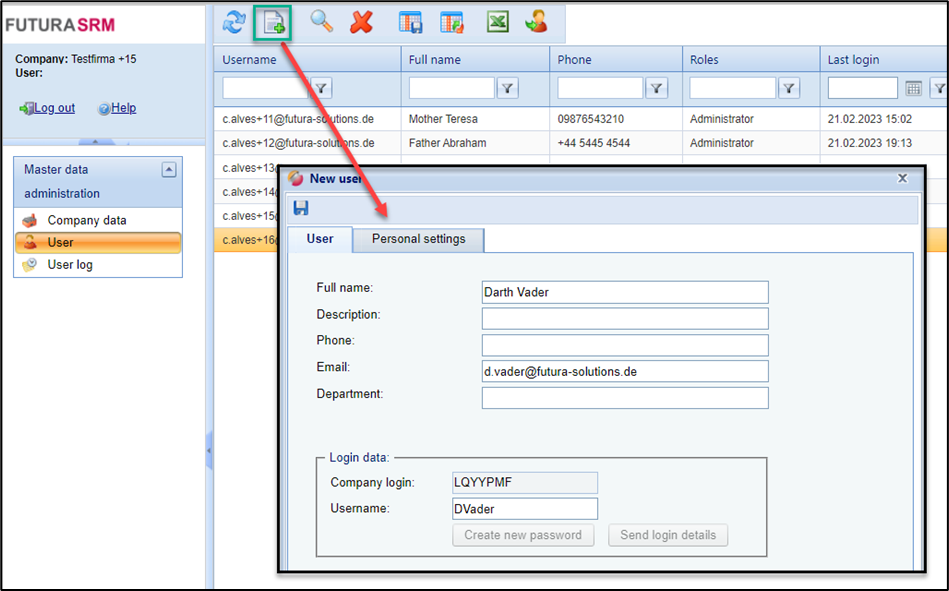
Create a new user
Fill in all mandatory fields and save your entries. The new user will automatically receive his access data by e-mail to the e-mail address you have entered.
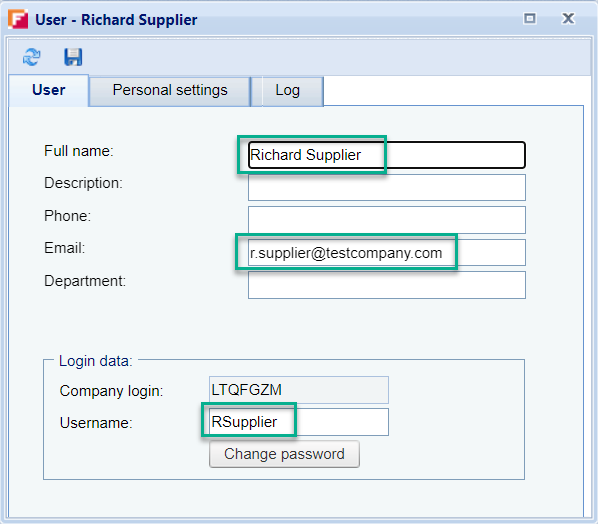
Maintain user data
Requesting a password for a user
If the user has forgotten his password, you can send the user an e-mail to the entered e-mail address by clicking on the button "Create new password". It contains a password link, which allows the user to generate a new password.
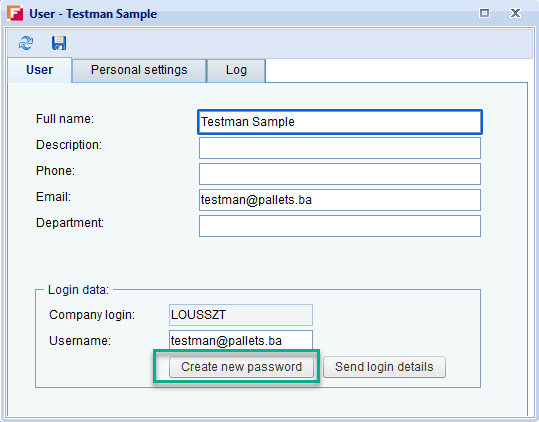
Attention:
For security reasons, the link is only valid for 20 minutes!
Changing the personal data of a user
Hint:
If the e-mail address of an existing user (contact person) is changed, it should be taken into account that the e-mail address to be overwritten may be stored as a main contact address in the purchasers master data.
If you intend to change the e-mail address to an existing user (e.g. because it will no longer be available in future), then also inform your clients of the new e-mail address, as the changing on your part here in FUTURA Engineering will not automatically update the master data of third-party systems. This can result in requests and orders being sent again to the original (possibly undeliverable) e-mail address, which will also lead to that a completely new company account with new access data for your company will be created.
If the e-mail address to be overwritten remains accessible, you can instead create additional users under this company account, with the e-mail addresses you wish to have.
See above: Creating a new user
In any case, new contact addresses should always be communicated to the clients. If necessary, with the additional information that from now on only this address should be contacted.
If you want to change a user's data, select it, and click on the "Details" button or double-click on the user.
Finally, save your changes by clicking on the floppy button.
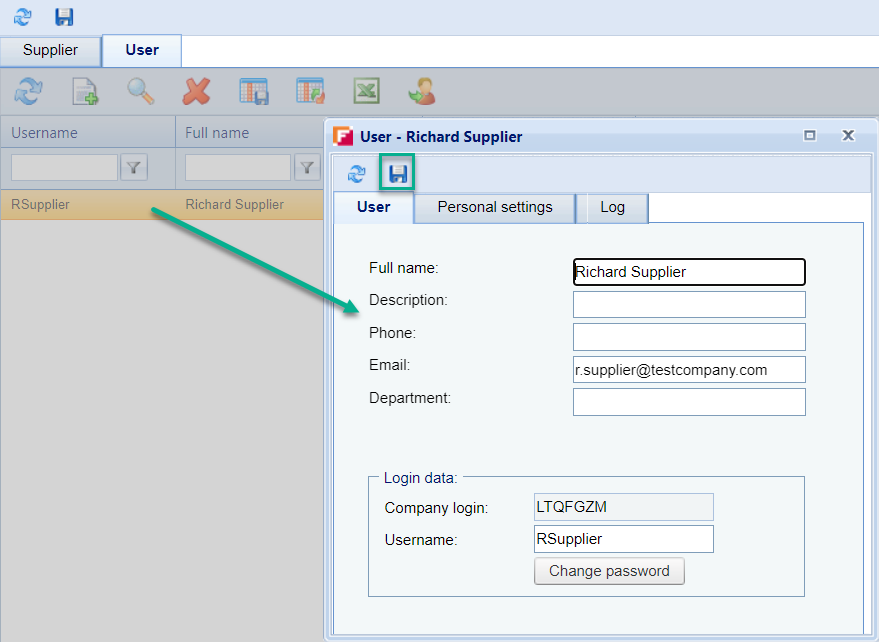
Deleting a user
If you want to delete a user, select it, and click on the "Delete" button. The user is removed from the list.
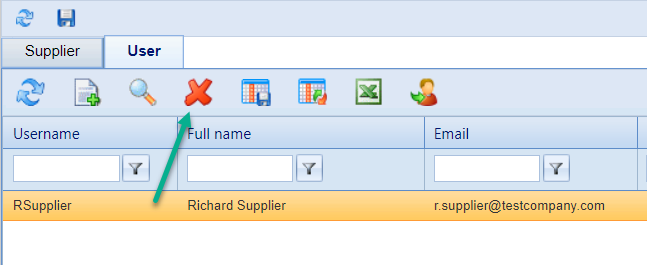
Delete supplier
