Messages tab
The purchaser and the supplier may send messages in an order by e-mail to the other contracting party. Under this tab, all messages that you or the client have sent via FUTURA Engineering for the respective order are managed and listed in tabular form.
Messages can be created by all users of the purchasing company and the supplier company who have access to the order.
With the help of the button "New" you can create a new message:
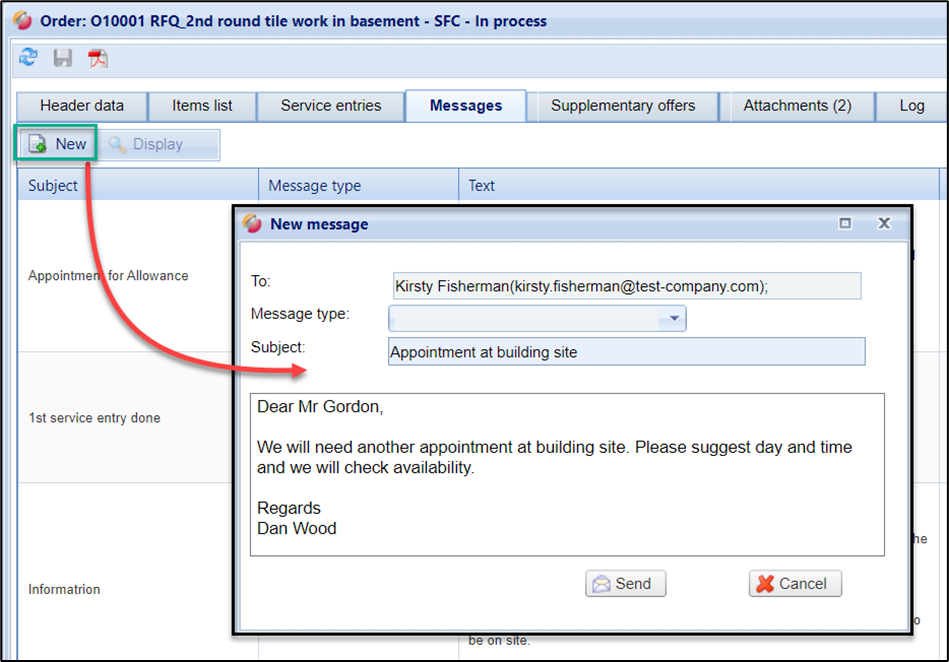
Create new message in an order
The recipient (field "To") is determined automatically by the system and cannot be changed.
In the case of a message to the customer, the recipient is entered as the approver under the tab "Header data" of the order.
In the case of a message to the supplier, the recipient is entered as the supplier processor under the "Header data" tab of the purchase order.
In the "Message type" field, the user can select a message type. The message type (e.g., fault, completion, question, date) is optionally defined by the customer in the Administration > Master Data management area > selection fields.
The subject field and the actual message body block are used to describe the message.
Clicking on "Send" closes the window and sends the message to the recipient by e-mail. In addition, the message is stored in the message list of the purchase order and is visible to suppliers and customer users who have access to this purchase order. The message cannot be adjusted afterwards.
Clicking on "Cancel" closes the window and discards the message.
The table displays the following information about a message, among others:
Column | Display |
Subject | Short description up to 80 characters long |
Message type | e.g., malfunction, completion, question etc. The message type can be defined by the customer in his master data for each document type |
Text | Message body text box |
From | = Author User (supplier or AG) who created the message |
To | = Recipient User (supplier or AG) who receives the message |
Time | Date/time of message creation |
A message can be opened in a pop-up window via double-click or the magnifying glass:
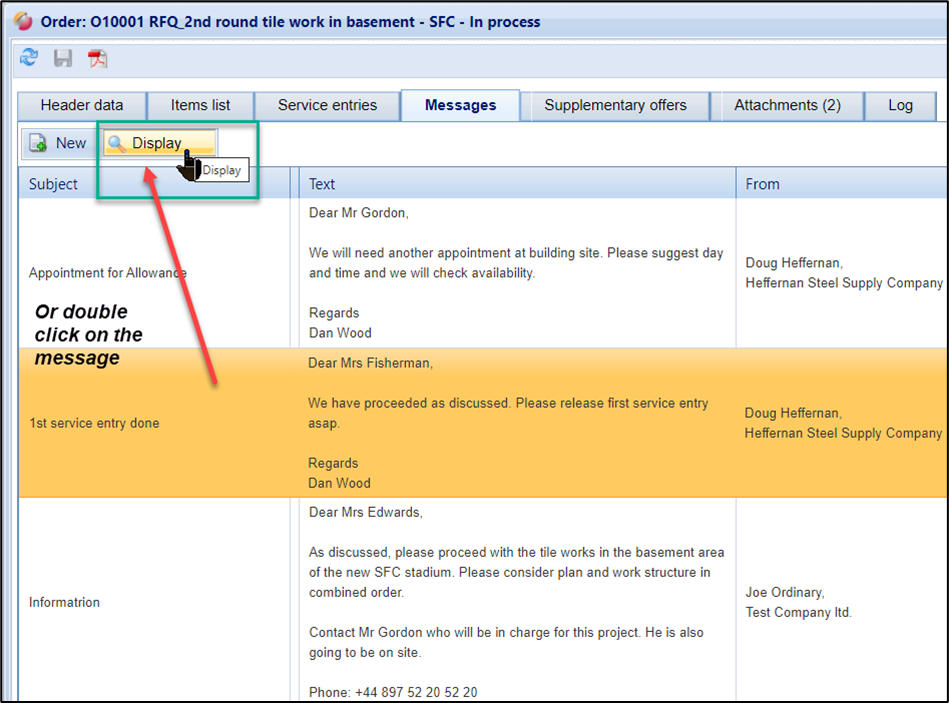
View and open messages
