Transfer service lines / items from a contract
If you want to transfer service lines from a contract, proceed as follows:
Click on the button "Transfer services from contract" in the menu bar in the "Services" area: If there are several contracts to choose from, you can choose.
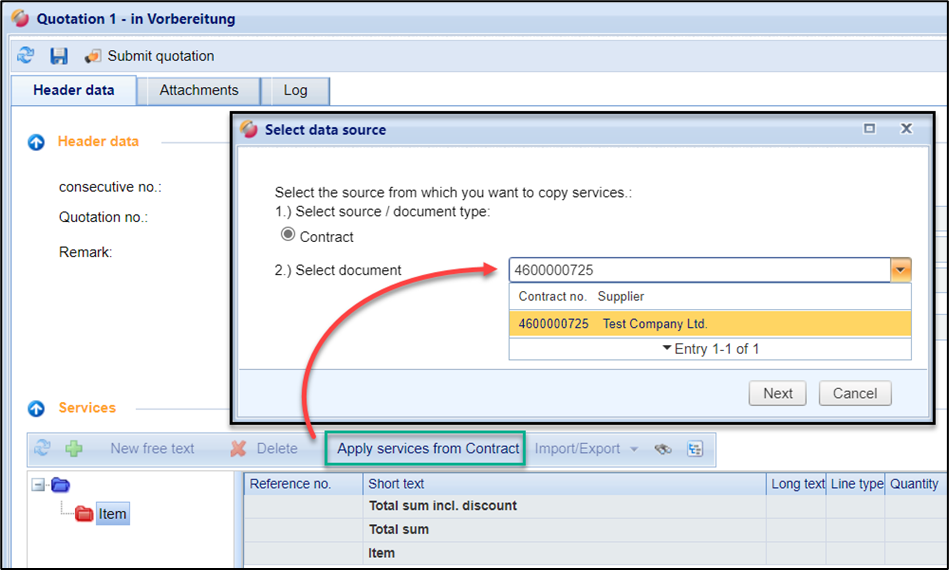
Transfer services from contract: Select data source
After selecting the contract, click "Next".
A window opens in which the contract items list is displayed on the left. On the right you will see your supplementary quotation. You can now transfer individual service lines or entire folder structures, including the subfolders and services contained therein, to your quotation.
You can create folders in the window using the context menu to create a subdivision.
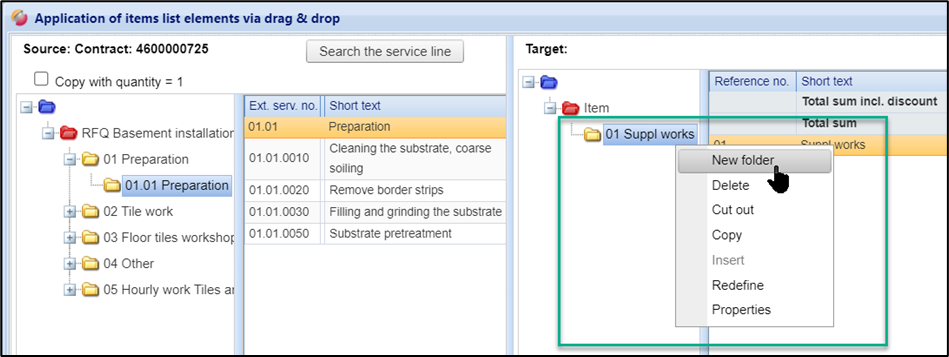
Create a folder in the Services Apply window
To copy service lines into your quotation, go ahead as follows:
First, select the folder to which the services are to be copied on the right side of the items list.
Now mark the services you want to take over on the left. Use the SHIFT or CTRL key to highlight several services.
Finally, drag and drop the selected services with the LEFT mouse button pressed to the desired place in the items list. Make sure to have the mouse tip on the line with the title name.
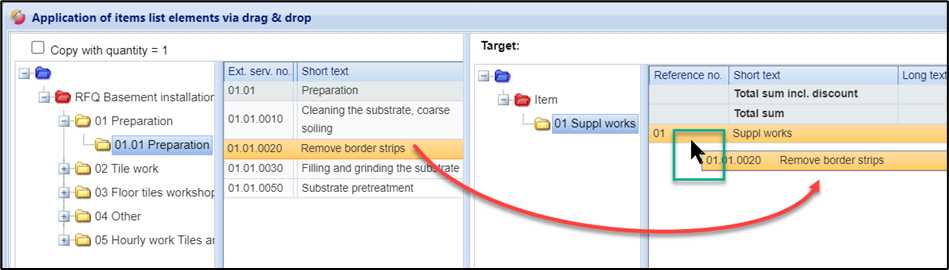
Transferring service from a contract to the supplementary quotation
To copy entire folders (titles) into your quotation, proceed as follows:
First select the folder on the right where you want to copy the new structures.
Now select the folder you want to transfer on the left.
Finally, drag the folder into the folder tree on the right to the folder under which it is to be inserted while holding down the LINKER mouse button.
When the mouse button is released, the folder and all the elements it contains (subfolders, services) are copied.
When you close the processing window, the services are transferred to the items list of the supplementary quotation.
