Searching and taking over service items from contracts
The entry of quantities for service entries must be made either cumulatively or non-cumulative. This is a default setting that the purchaser specifies in the order. The rules for both variants can be found here: Applied rules in the service entry process
To copy services from the contract, click on the "Add services" button:
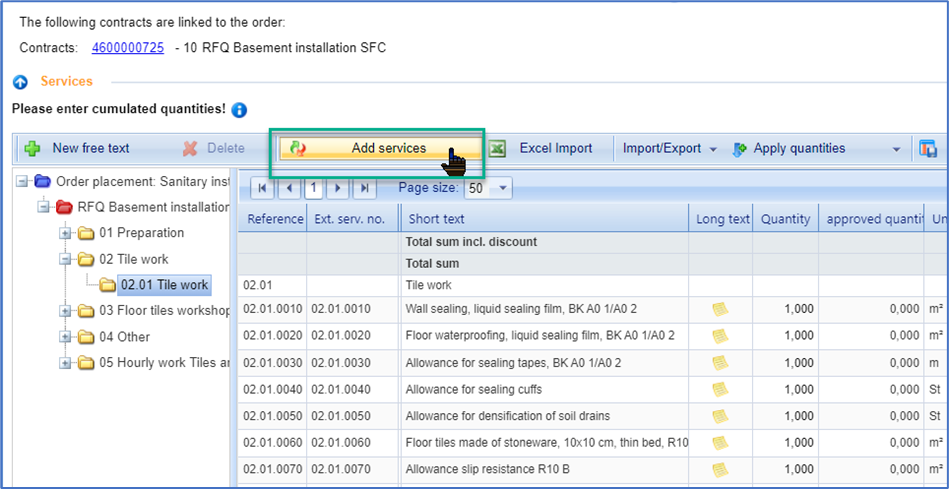
Button to add services from a contract
In the window that opens, you can search for service lines from the linked contract, enter quantities, and transfer the service lines to the entry. Select your search options on the right-hand side and proceed as follows to search for services:
In the "Search term" field, search for a specific search term from the short text or for terms that are in the long text of the service description. You can also search by service or material numbers or by external service numbers.
Select the desired power from the list (row turns orange). You can open the long text of the service by clicking on the yellow sheet symbol in the "LT" column.
Enter the amount worked below and apply on the right with the button of the same name. In the table below, you can see which services have been taken over so far, with what quantity and how many services. By clicking on the "Root Sign" icon, you can optionally store a quantity estimate for calculating the quantity.
You can add additional service lines at the same time according to steps 1-3. Finally, click on the "Complete takeover" button. The service lines are then transferred to activity entry.
Quick handling:
Ideally, for example, if the service numbers are unique, you can carry out the transfer of several service lines completely without mouse operation.
To do this, follow these steps:
In the top search box, enter the number or designation.
Confirm with Enter.
Enter the quantity.
Confirm again with Enter.
You can then enter the next service number directly and continue step by step:
➡️ Service number or designation ➡️ Enter ➡️ Quantity ➡️ Enter
➡️ Service number or designation ➡️ Enter ➡️ Quantity ➡️ Enter
➡️ … and so on
Another option for faster input:
When entering numbering, you can do without dotting.
Example:
Original numbering (e.g. from the framework agreement):
123.45.67.8901The input is also possible without points:
12345678901
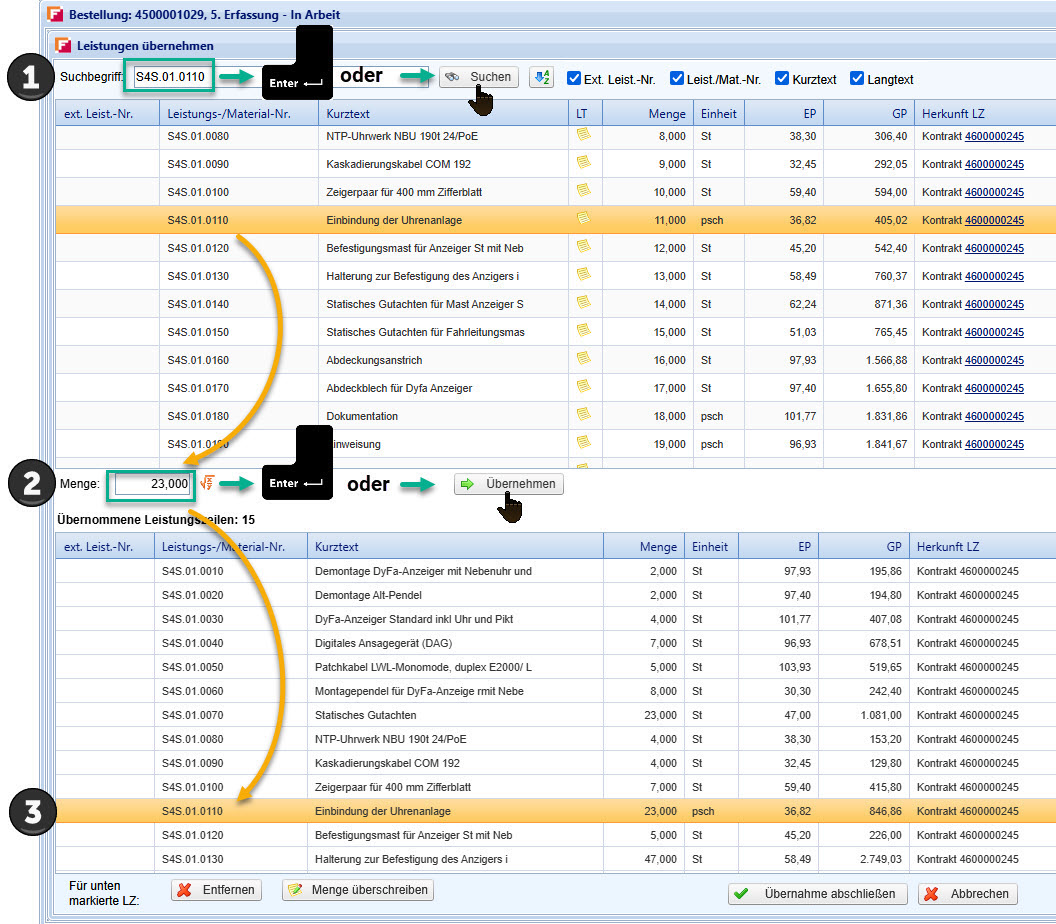
Searching and entering quantities with keyboard
Overwrite or remove inherited quantities
After you have transferred service lines, they are listed in the table below. To correct an incorrectly entered quantity, first select it in the table below, enter the corrected quantity in the upper field and finally click on the Overwrite quantity button.
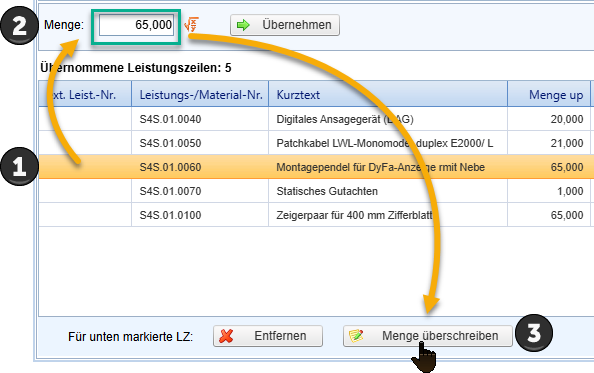
Overwrite quantity
To completely remove a service line, select the desired service line in the table below and then click on the Remove button.
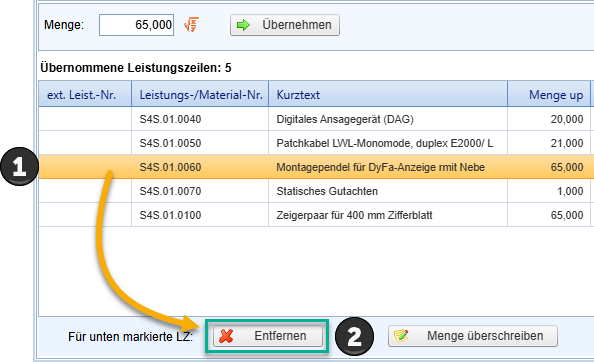
Delete service item
Enter a formula to build the quantity:
Click on the formula symbol next to the quantity field to optionally maintain the quantity based on a quantity estimate. The result is transferred to the quantity field after saving.

Button to enter a formula for the quantity
