Create, edit, or delete service entry
Open the desired purchase order and switch to the tab "service entries". Here you have the possibility to create your first or further service entries, to edit existing ones, to revise rejected ones or to delete existing ones. You can create and edit any number of service entries for a purchase order.
The entry of quantities for service entries must be made either cumulatively or uncumulatively. This is a default setting that the purchaser specifies in the order. The rules for both variants can be found here: Applied rules in the service entry process
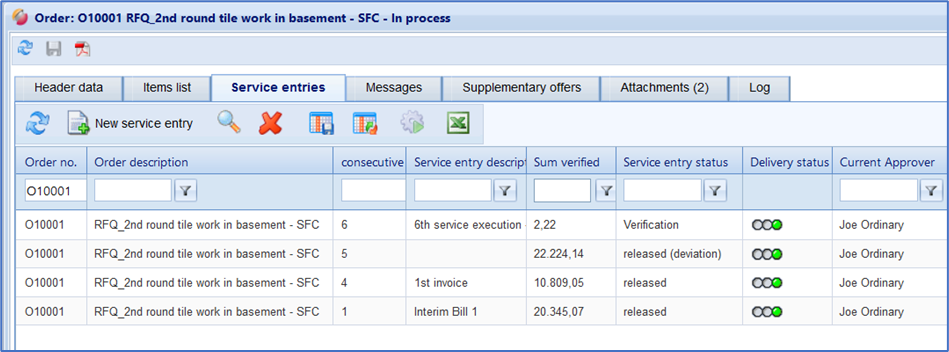
Overview of service entries in an order
Creating a service entry
Open an order and switch to the tab "service entries".
Click on the button “New service entry”. The new service entry sheet opens, and you can start inserting your quantities.
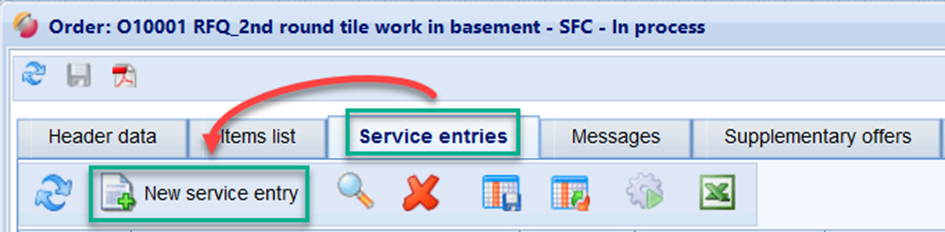
Creating a new service entry
Delete a service entry
Open an order and switch to the "service entries" tab.
Select the entry to be deleted in the list and press the button “X”
The entry is deleted.
Note: only entries in the status "in progress" or "rejected" can be deleted.
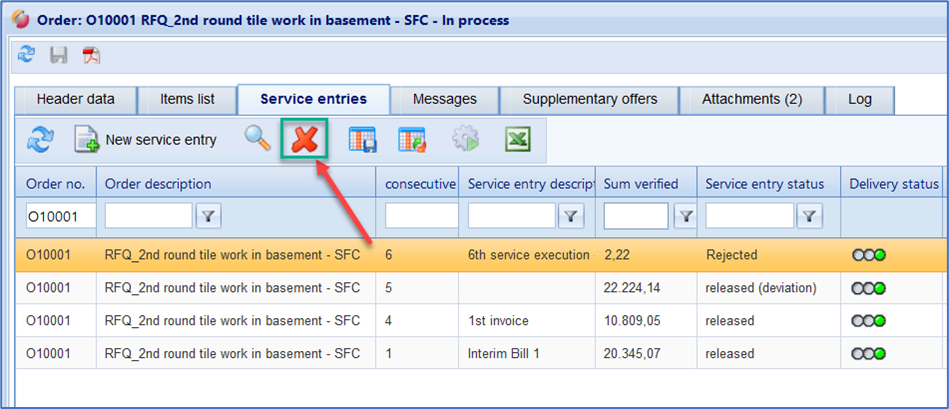
Button to delete a service entry
Edit a service entry
Open an order and switch to the "service entries" tab.
By double-clicking on a line or by clicking on a button, you can open the desired service recording.
If the entry is in the status "in progress" or "rejected", you can now edit it and then send it to the reviewer
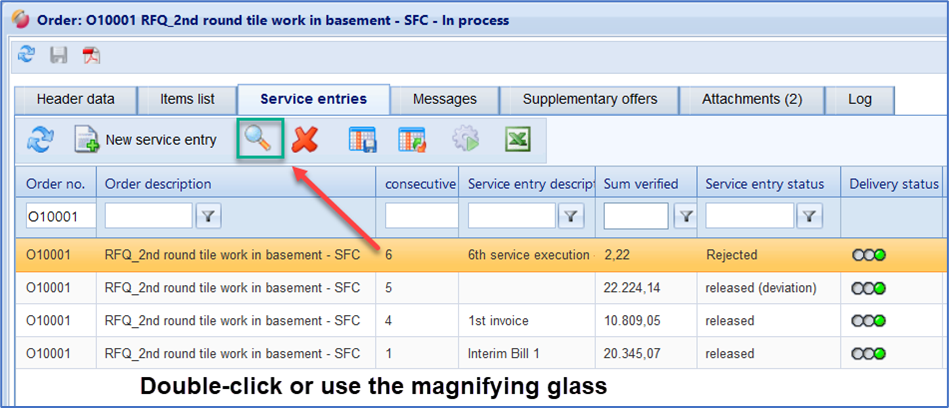
Open a service entry
