Maintain header data of a service entry
In the "Header data" area, fill in all required fields. Mandatory fields are marked with an asterisk (*). Then save your entries with the Save button.
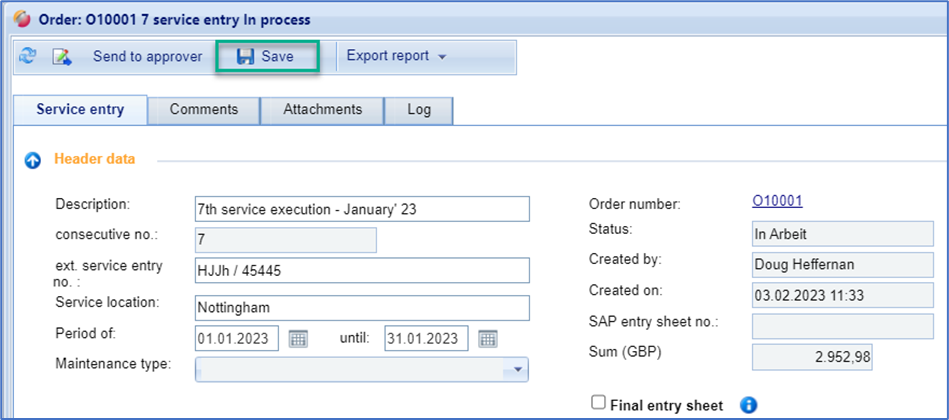
Header data of a service entry
The following information is displayed in the "Header Data" area:
Fields | Description |
Designation | Here you can enter a text for the service recording |
Consecutive no. | Automatic numbering of service recording |
ext. service entry no. | You can enter your service entry number here |
Service location | Entering the location of the service provided |
Period of / until | Indication of the period in which the service was provided |
Maintenance type | The type of maintenance (e.g., insured event, tenant burden, maintenance, etc.) is a criterion that you can use for a more detailed description of the recorded service. Only selectable if the client has defined the types. |
order number | order number |
Status | Displays the current status of the service entry |
Created by | User who created the service entry |
Created on | Date and time when the service entry was created |
SAP entry sheet no. | service entries approved by the customer receive a number generated by SAP. If the FUTURA Engineering service entry has been divided into several service entry sheets in SAP for functional reasons, several SAP service entry no. displayed. |
Final entry sheet | = Last service entry sheet Select this option if this is the last entry for this purchase order and you do not want to create any further entries. |
approver | The approver who is to check this service recording is displayed here. As soon as you have sent the service recording, he will be automatically informed by e-mail. |
If it is a limited order with contract assignment, contracts assigned to the order are also displayed here:
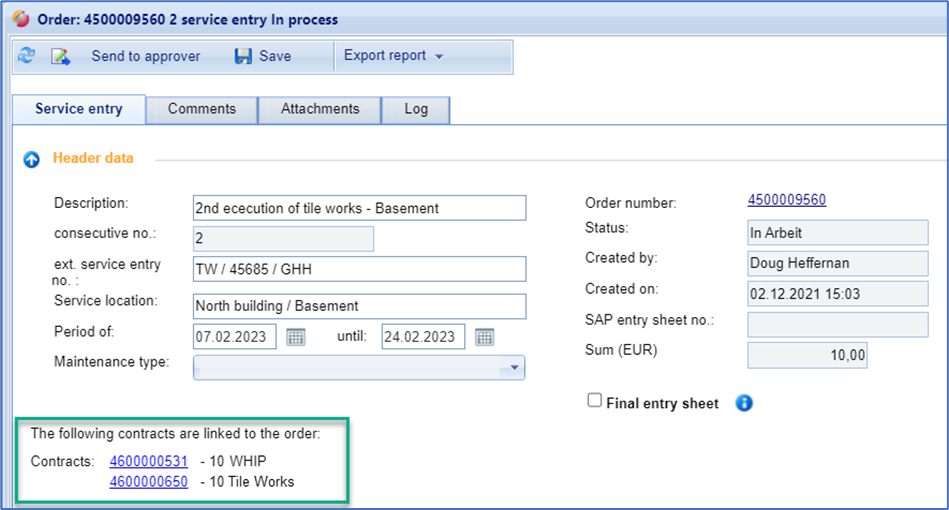
Contracts assigned to an order
With a mouse click on the link with the contract number, you can display the entire items list of the contract, including further information.
