Measurement according to REB 23.003 – Import of DA11 or X31 files
Attention: The function described below is an additional function and must be activated by the client.
The entry of quantities for service entries must be made either cumulatively or non-cumulative. This is a default setting that the purchaser specifies in the order. The rules for both variants can be found here: Applied rules in the service entry process
FUTURA Engineering also supports the exchange of DA11 or X31 measurement files, which are used for the electronic transmission of quantity approaches to construction services in accordance with REB Procedure Description 23.003.
You can download the order item list in the form of an X86 file and read it into your billing program. You can then import the DA11 or X31 measurement file created in it into FUTURA Engineering. The X86 file contains the complete job Items list including all changes. You can then import the generated thickness into FUTURA Engineering in the form of a DA11 or X31 measurement file.
The following functions are available for this purpose:
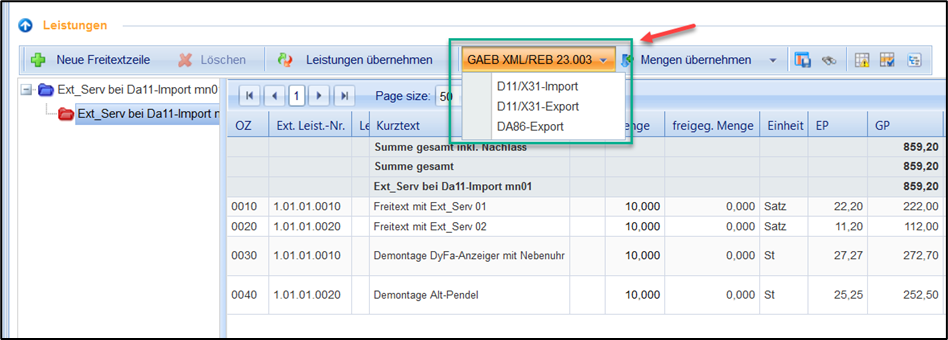
Export of the order items list (DA86):
Open the service recording and click on the button Import/Export.
Select DA86-export.
The file is stored in the downloads folder of the browser you are using.
Import of the measurement (DA11/X31)
Open the service recording and click on the button Import/Export.
Select D11/X31-import.
Click the Select button and select the desired DA11 or X31 file. The file is then displayed in the selection dialog
Select the order line in which you want to import the file. In the case of lots and supplementary items, this can be several.
Click Upload File, the import process will start.
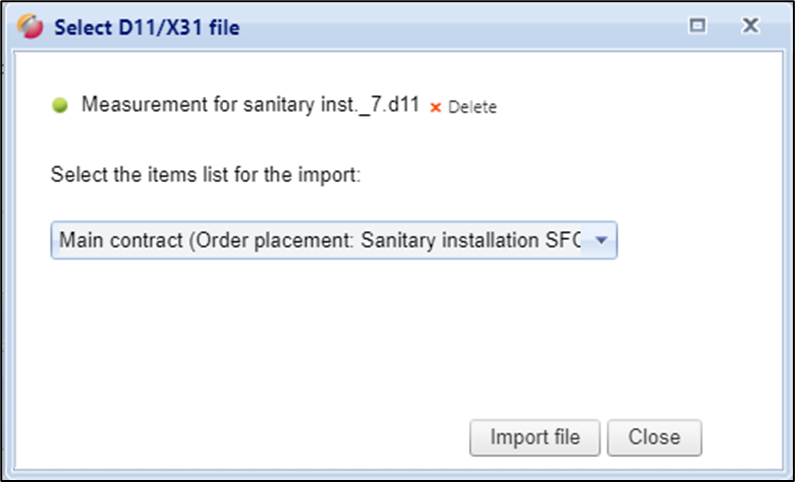
Select measurement file for import
If additions are added based on an order change, an X86 file can also be exported per addendum item and a DA11 or X31 measurement file can be imported to it. In this case, each order item represents its own items list. Each red folder represents an order line (main order and addendum item(s)).
If the main order consists of an Items list with lots and thus of several red folders (per lot 1 red folder), this will be exported as a whole Items list and thus as an X86. The DA11 or X31 measurement file can thus be created on it and imported to the main job. Addendum items cannot be represented as lot LVs. This possibility can therefore only occur in the main order.
To import a DA11 or X31 measurement file, select the job line in the selection window to which the import is to take place:
The following conditions apply when importing a DA11 or X31 measurement file:
A DA11 or X31 measurement file can be imported for each order line (main order and addendum items).
Re-importing a DA11 or X31 thickness file overwrites the previous one.
If you have imported a DA11 or X31 measurement file, manual entry or correction of the quantities is no longer possible, the column "Quantity up" is locked.
Previously maintained quantities are overwritten by importing a DA11 or X31 thickness file.
FUTURA Engineering only displays the totals for the respective service, no quantity estimates.
The existing rules for cumulative quantity input also apply when using the new DA11 or X31 measurement file, so that an imbalance of the quantity data is excluded.
Attention:
Attention:
DA11 or X31 import is only possible for LERFs in the Work in Progress or Rejected state.
If the DA11 or X31 file is faulty, the import process is aborted, and an error log is displayed:
DA11 or X31 import is only possible for LERFs in the Work in Progress or Rejected state.
If the DA11 or X31 file is faulty, the import process is aborted, and an error log is displayed:
If the measurement has been successfully imported, the totals of the imported quantity approaches are displayed in the "Quantity up" column, the quantity fields are locked, and the formula button is inactive. If you want to change the quantities afterwards, this can only be done by re-importing a corrected DA11 or X31 file. Editing in FUTURA Engineering is not possible.
Finally, check the imported quantity approaches in FUTURA Engineering. If the information is in order, you can now send the entry sheet to the approver as usual.
