Entering ordered quantities to service items
The entry of quantities for service entries must be made either cumulatively or non-cumulative. This is a default setting that the purchaser specifies in the order. The rules for both variants can be read here: Applied rules in the service entry process
On the “service entry” tab, you can compile and enter your services provided.
If it is an order with a specific service requisition, the order item list is displayed directly in the table of the entry sheet.
Open the outline tree on the left until you see the desired service lines on the right. With the help of the button “Hide directory”, the outline tree on the left can be shown and hidden. If the structure is hidden, all services are listed among each other.
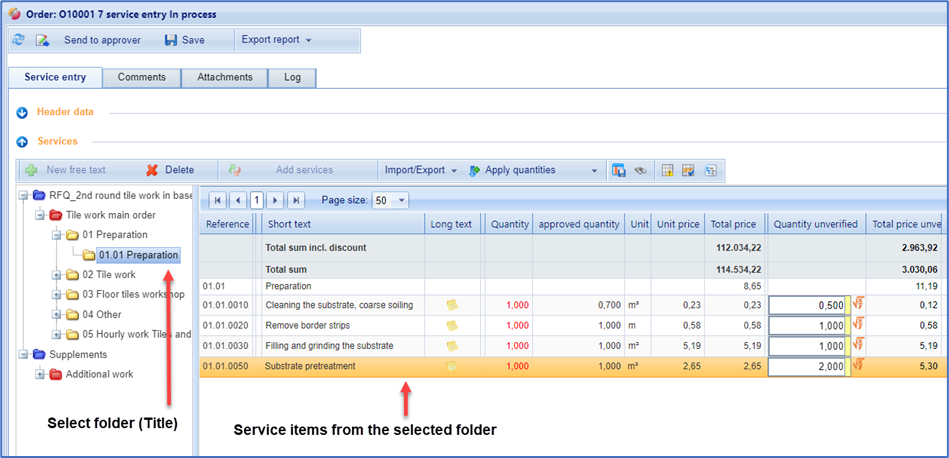
Display service items
If there are no service lines, you can describe the services yourself using free text lines (button "New free text line") or copy services from a linked contract.
Now maintain your quantities. With the Enter key, the cursor jumps to the next quantity field. This allows you to easily record further services quickly. Save your entries with the "Save" button. After saving, the total price is calculated unverified (Total unverifiied).
If you want to enter services for other titles, select the title and enter the quantities for the desired service lines on the right.
In the Total sum row, you can see the current stored billing sum of the service entry at any time.
Hide directory tree:
With the button you can hide the directory tree. In this case, all service lines, regardless of which folder you are in, are displayed in a list. If the order contains more than 50 service lines, all additional lines are displayed on a 2nd to nth page.
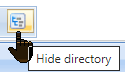
Show only captured service lines:
With the help of the button you can reduce the view to the recorded service lines . This means that you only see the service lines for which you have entered quantities in the selected entry. Service lines with a set = 0 are hidden. The display is thus clearly reduced to the bare essentials.
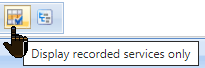
Show only different services:
With the help of the button , you can reduce the service entry to services for which the approver verified quantity (quantity checked) differs from your entered quantity (quantity unverified). If you click on the button, only the deviating services will be displayed. As long as you do not press the button again, the filtering is retained.
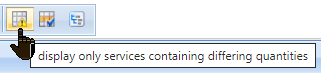
Recorded quantity > ordered quantity:
As soon as the entered quantity (= sum of all entries) exceeds the ordered quantity by entering a quantity, the ordered quantity turns red. The determined residual quantity is displayed by mouseover.
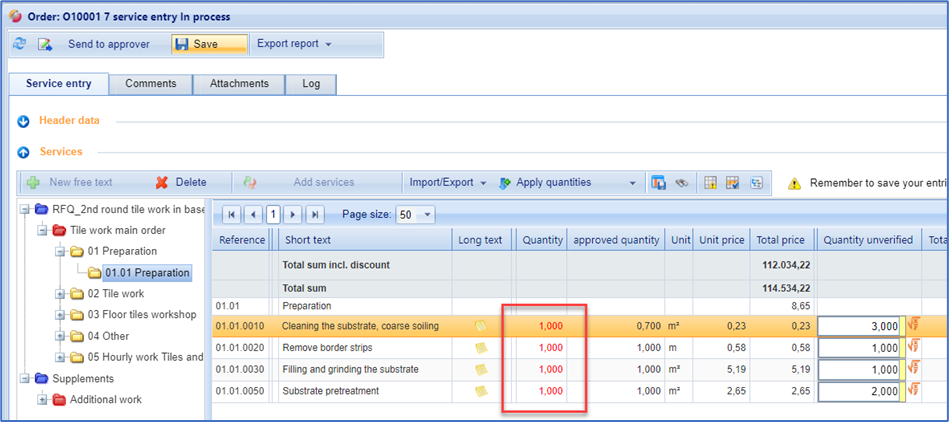
Residual quantity = quantity ordered – Sum quantity of all service entries |
Attention:
The examination and red colouring only take place for service lines with an ordered quantity! For free text lines and contract lines that generally do not have an ordered quantity (quantity =0), no check takes place.
