Create a quotation
Condition: The request is in the status "Running" and you have accepted the request.
How to accept a request can be read here: Accept / Reject request
Select one of the task lists on the start page (e.g. "requests running") and select the desired one by double-clicking on it. The process is then loaded and displayed.
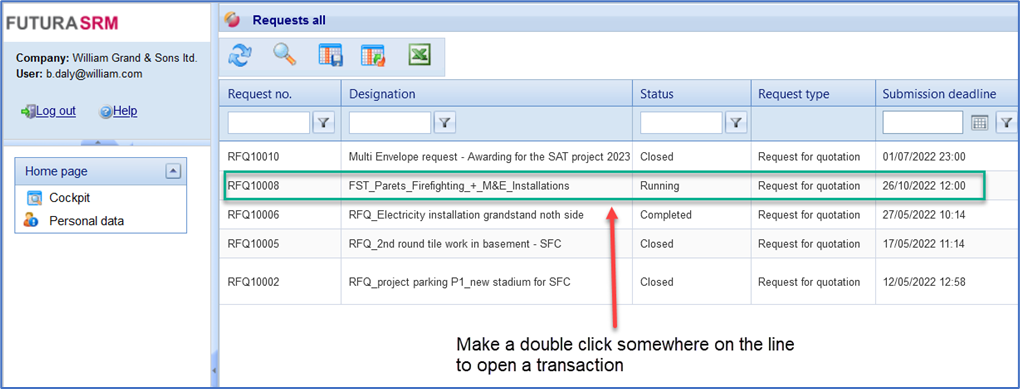
Total list of requests
Click on the "Create quotation" button under the "Quotations" tab. The template for creating and submitting the quotation opens.
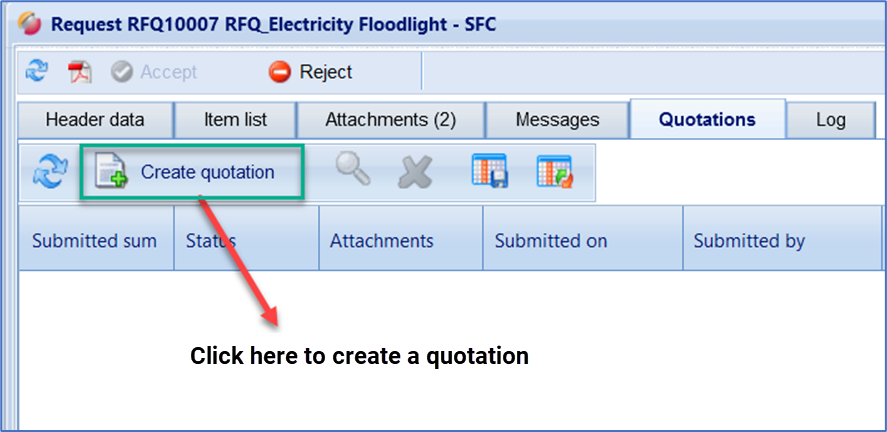
The template for creating and sending the quotation opens. Upper part of the quotation creation window (Header data):
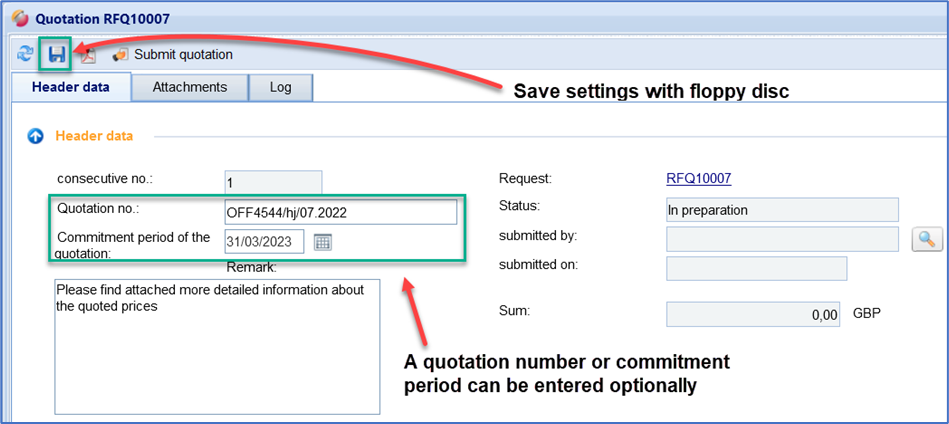
Header data of quotation
Lower part of the Quotation creation window (Items list - Services):
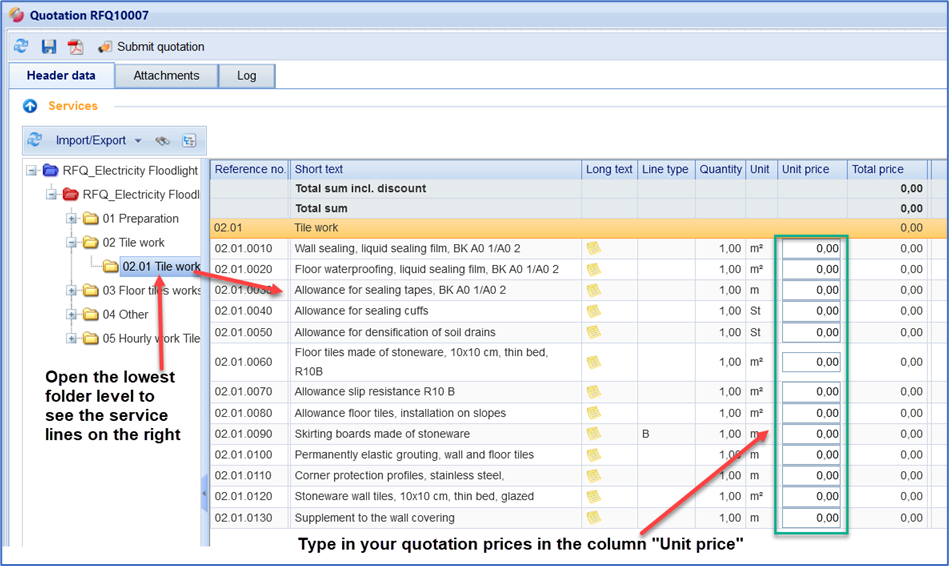
Items list in the quotation creation
You can find more information on the status of a quotation here: Status of a Quotation
Hint:
Once you have clicked on the "Create quotation" button, the process is created. Therefore, the button "Create quotation" is inactive and can no longer be selected again. If you leave the request and, for example, want to continue processing the quotation later, return to the "Quotations" tab and click on the already created data record with a double click.
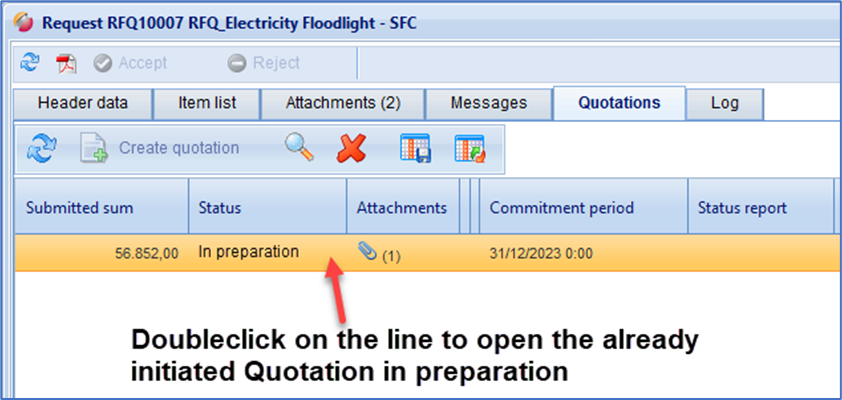
Button bar of the Items list:
The following functions are available in the button bar under the Services section:
Button | Description |
Refresh | Updates the items list |
Import | Submenu with the following selections
|
Export | Submenu with the following selections
|
Search | You can search for a service |
Hide directory | If the tree is hidden all service rows are listed in the table |
