Submit a quotation
Once you have completed your quotation, you can submit it to the client.
Proceed as follows:
Open the quotation.
Click on the button "Submit quotation".
Confirm with the button "OK".
If the quotation has been successfully submitted, the following message appears:
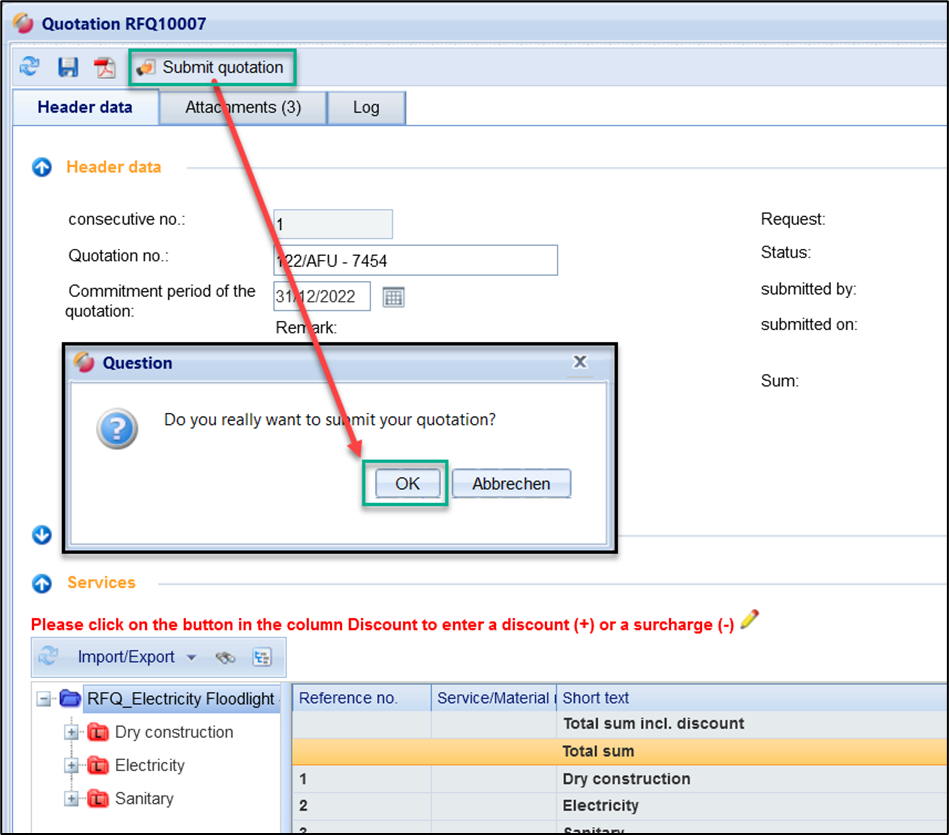
Confirm transmission
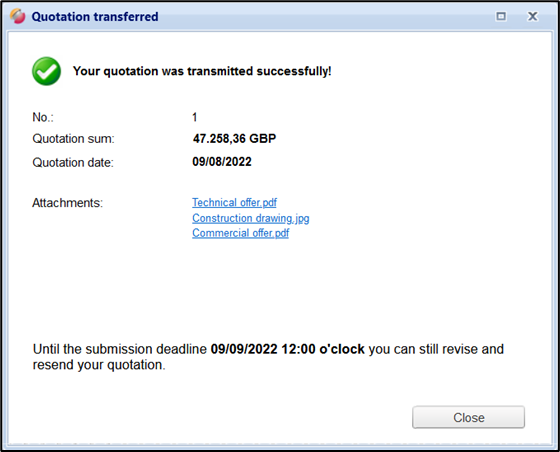
Confirmation of transmission
After closing the window, the status of the quotation changes from "In Preparation" to "Submitted".
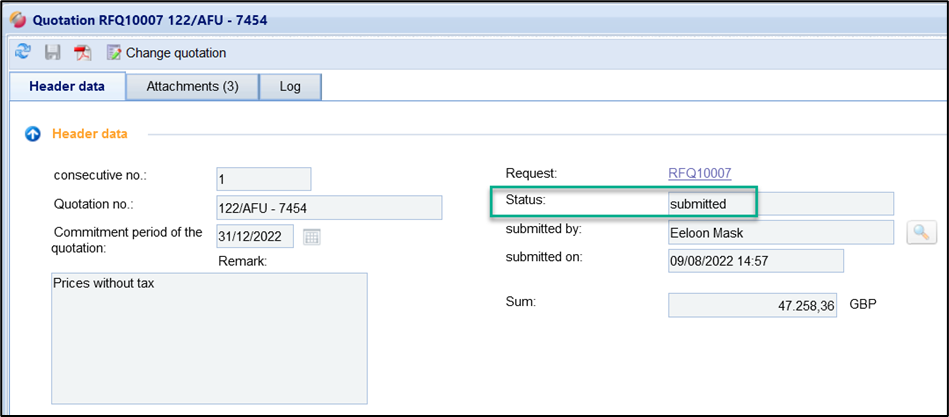
Status change
Hint: You can revise your quotation until the deadline and resend it! Also see Revise quotation
